As with almost all platforms, the manufacturer will ship its hardware with several built-in apps in order to enhance the user experience and make it easier for the user to get started, without having to downloading additional apps for this. This is the case for Windows, iOS, macOS and Android. Sometimes you don´t want these kind of apps on the device, or you just want a subset of these apps.
In this post we will hide some of the built in apps in iOS.
Requirements
- The device needs to be supervised. This means it needs to be enrolled through Apple School- or Business Manager. It can be enrolled to ASM/ABM either via the reseller/distributor or via Apple Configurator.
Procedure
This is how the home screen looks like right now. Lets remove the apps Find Friends, Find iPhone and Photo Booth.
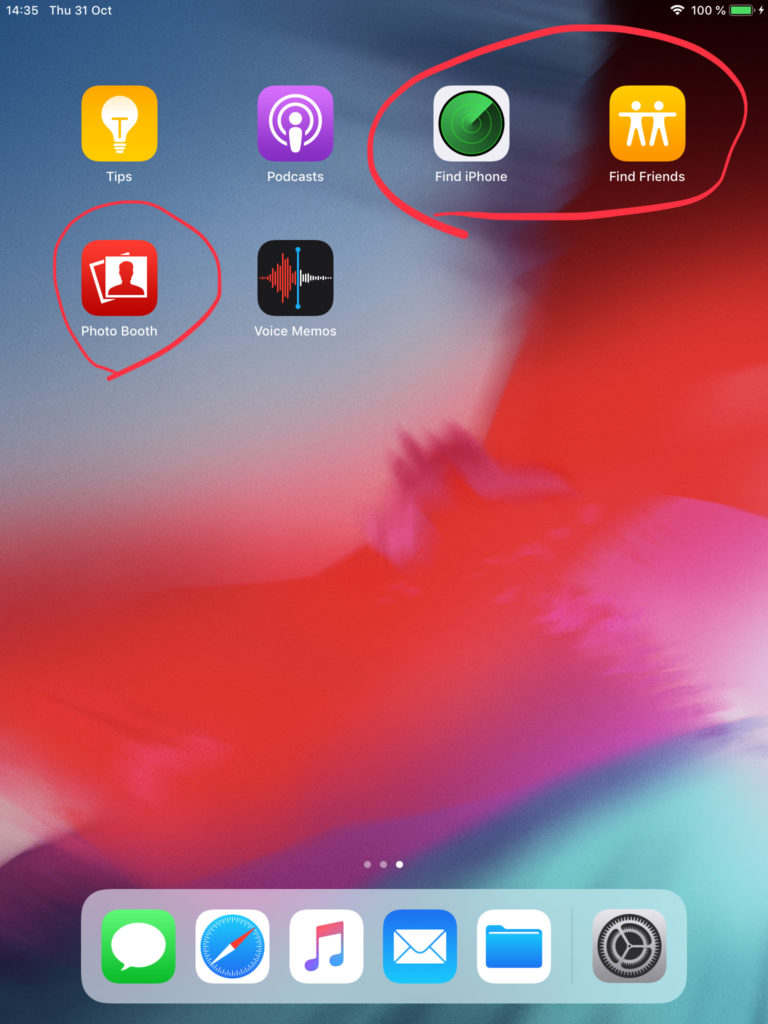
In order to hide iOS apps you will have to apply a device restriction policy, with a list of which apps you want to hide.
So lets start to create a new policy.
Go to Device Configuration -> New Profile -> iOS/iPadOS
Choose the name of the profile and an optional Description
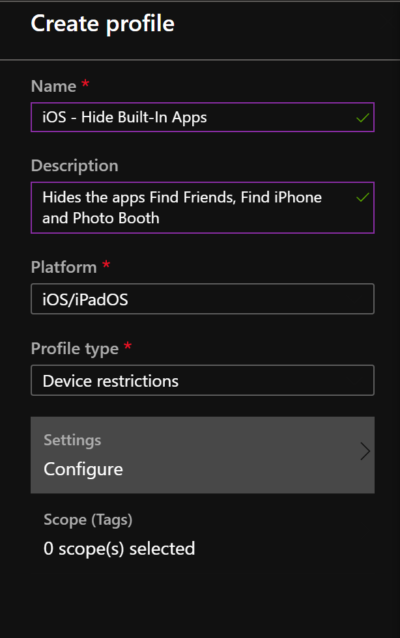
Choose Device Restriction
Go to Settings -> Show or Hide Apps
Set Type of list to Hidden Apps
Now you need to enter the apps that you want to hide. In order to do this you need the unique App Bundle ID. You can find the App Bundle ID for all built-in apps on this github page: https://github.com/joeblau/apple-bundle-identifiers
In my case, I would enter:
com.apple.mobileme.fmf1
com.apple.mobileme.fmip1
com.apple.Photo-Booth
Also enter the App name. Publisher and App URL is optional. Then click Add.
When you are done with your list, press OK then Save.
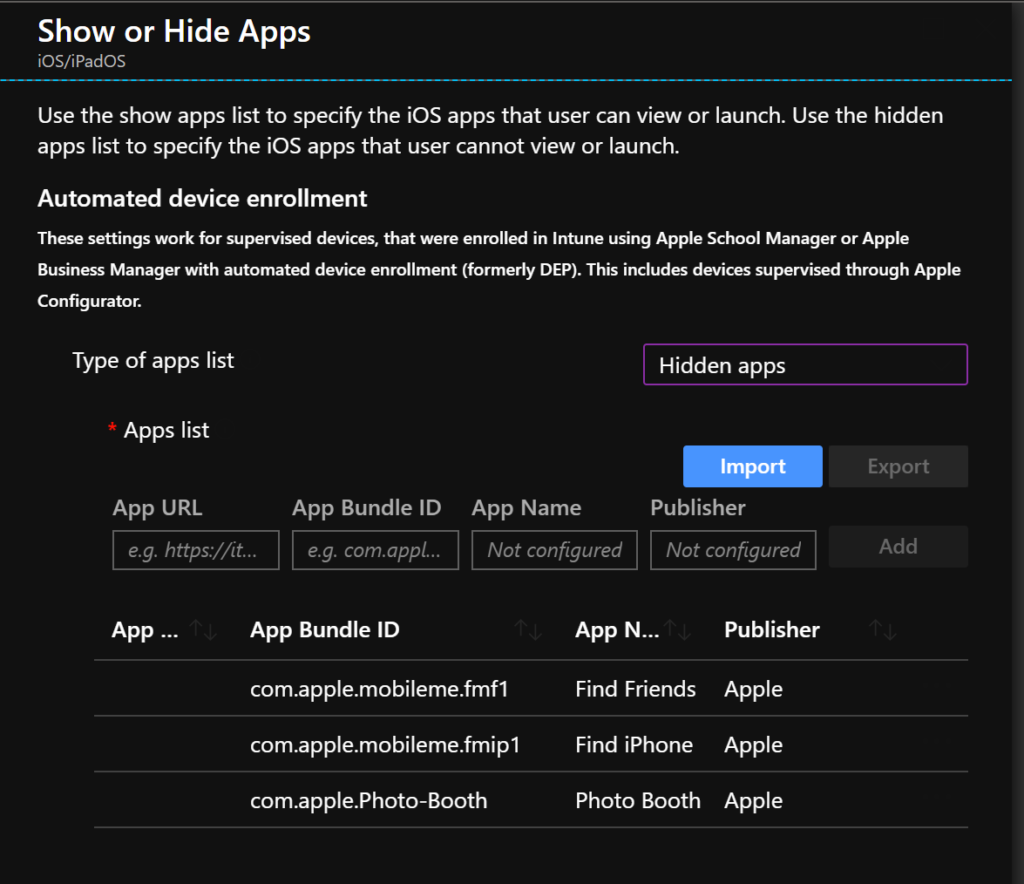
Then you need to assign this profile to a group.
When the device has synced with Intune, the apps will not be displayed anymore.
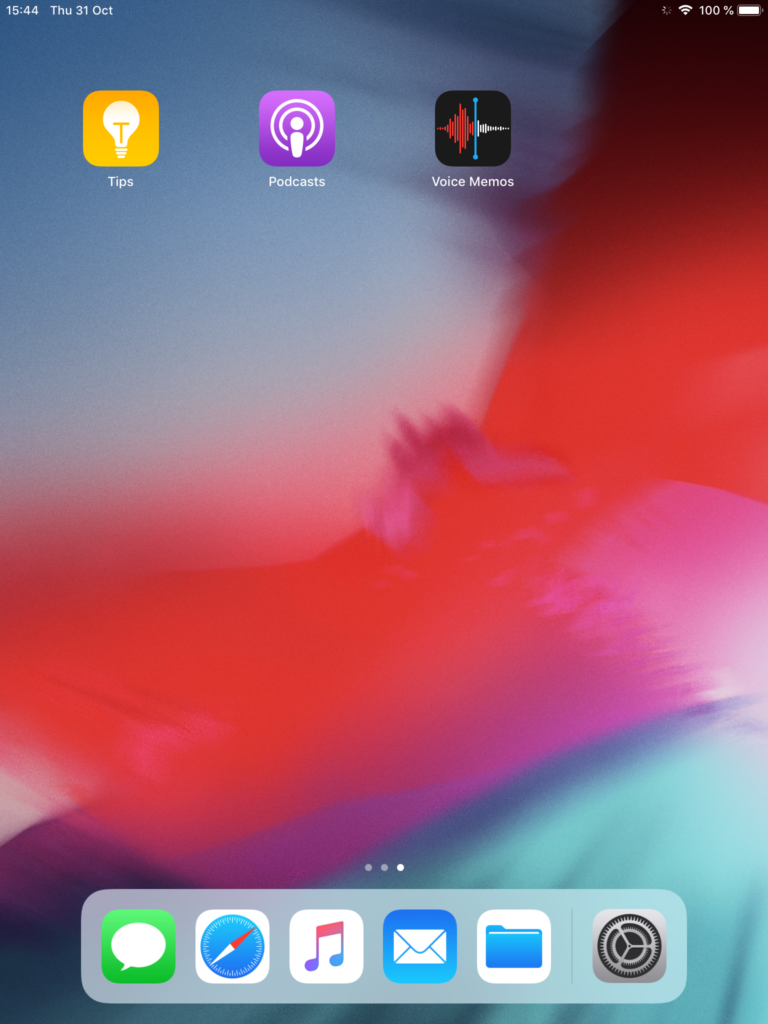


how to remove default application?